Fixed Attachments
Ziva Tutorials |
Broad Strokes
Did you know: Ziva Attachments are non-destructible. You can freely adjust the attributes of your objects, such as its tet size, without breaking any existing attachments.
Ziva Fixed Attachments are used to connect Ziva objects in a staple-like manner, where specific points of each object are connected. To create a fixed attachment...
- Start with a Maya scene that houses the objects you wish to attach. (In the video example above, we started with a bone object and tissue object.)
- Then, select the tissue vertices where you’d like the attachment to be located.
- Shift+select the Ziva Bone object. **
- Once both items are selected, go to the Ziva Menu --> "Add Simulation Component” section --> "Attachments”.
Immediately, this will identify the closest surface points on the target objects, based on the location of the Tissue vertices, and generate a fixed attachment between those points. Your new attachment will be marked by red draw points.
Once you’ve made all the necessary attachments, you can play back the scene and watch as the object droops or hangs as intended. In the example video, the bones are animated with an alembic, so the attached tissue swings and jiggles with the motion of the bones.
** You can also start by selecting the Ziva Bone vertices, if you prefer. The selection order will determine the “source” and “target” of the attachment - For Fixed Attachments, this may be an important decision only if your objects vary significantly in resolution.
How to Change Attachment Stiffness
To change the strength of the your attachment, simply go the new zAttachments Node. Here, you’ll find two “Stiffness” attributes – Stiffness & Stiffness Exp (exponent). These two numbers are multiplied to equate the overall stiffness level of your specific attachments. The default attachment stiffness setting is 1 exponent 10^8.
You can use the Stiffness Exp drop-down menu to quickly alter the stiffness strength. Reducing the stiffness exponent to, say, 10^4 will cause your attached object to hang with much less rigid of an attachment. Such extreme attachment results are not particularly useful when dealing with origins and insertions for muscles and bones. However, weak attachments can be useful in other rare cases – a topic we will delve into in the future.
How to Edit Attachment Locations/Areas
Once you’ve made the initial attachment, you can also edit the attached vertices by using Ziva’s intuitive paintbrush tool.
- Right click source object --- > “paint” ---> “zAttachment”
- Select the attachment you’d like to edit
- Select the Artisan tool
- Begin painting more attachments
The paintbrush tool allows you to attenuate your attachment strength by using grey scale values. The grey scale proxy pair will be multiplied by the transparency to inform the attachment stiffness.
Get notified about new Ziva Tutorials:
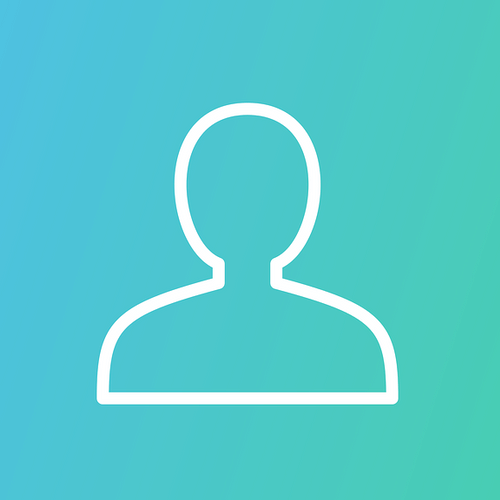
Hi everybody, one question to attachments. First of all Ziva is really amazing. Working with it is so much fun! I am working on a pig at the moment. When I increase the substeps my attachments do not work correct anymore. I maybe should add that I changed the size of the zSolver along the way. Rebuilding the scene does not solve the problem. How can I increase the substeps without loosing my attachments?

Hi everyone, here is a test in a human arm with Ziva.I used tissue for fascia on top of baked muscles-bones alembic.Fixed and slide attachments used and weight maps for them also.I tried to paint attachments by proximity but nothing happen!(I select the attachment went to Ziva Tools--> Paint attachments by proximity, option Box hit paint also apply and nothing...maybe i am doing something wrong)Also my first attempt for the fascia was cloth but after 20 frames was exploding.So i stick with tissue for the moment.

