Floating License Installation
Ziva Tutorials |
License Installation
**These steps are for studio licenses and academic floating licenses. If you are using an evaluation licenses, indie licenses, or academic node-locked license, please visit the Node-Locked License instructions page instead.
1. Install the Ziva VFX Maya Plugin
For Windows users, the easiest way to install the plugin is to use the Windows Installer. All you have to do is download the installer and run the .exe file.
If you are using Linux or would like more control over your Windows installation process you can:
- Download the .zip file making sure to specify the correct OS and Maya version
- Extract the contents of Ziva-VFX-Maya-Module folder in the .zip file into your Maya module directory
- Load ziva.mll into Maya: Go to Windows → Settings/Preferences → Plug-in Manager in Maya and load ziva.mll. If ziva.mll does not show up in the list by default, you can locate it using “Browse”. Once the plugin is loaded, you will see Ziva, Ziva Tools, and Ziva Transfer in your top menu bar. These menus contain all of the Ziva VFX functionalities, but can only be used once the license file has been set up.

2. SETUP FLOATING LICENSE SERVER
Floating licenses are licenses that can be shared by users on the same network. Unlike Node-Locked licenses, Ziva VFX Floating licenses must be managed by the RLM license server software (64-bit for Windows and Linux, 32 bit for Windows, v.12 or later) made by Reprise Software. You can download RLM server bundle (RLM-server-linux.zip or RLM-server-windows.zip) from Ziva webstore or downloaded directly from RLM. Please follow these steps to set up your floating license:
- If you already have a matched RLM server running (e.g. for Arnold renderer), just add the license file (e.g. ziva.lic) and our server settings ‘zivadyn.set’ to your existing server’s directory and have it read the license. When a server is running, simple management can be done by http://localhost:5054.
- If you do not have RLM server running, first extract the downloaded RLM license server bundle to a folder. Add the license file (e.g. ziva.lic) and our server settings ‘zivadyn.set’ to that folder, then run the “rlm.exe”(on Windows), or “rlm”(on Linux) executable to start the license server. It will read the license. When a server is running, simple management can be done by http://localhost:5054.
3. ACCESS TO LICENSE SERVER
If you are accessing the license file from another workstation, you will need to create a license file so that the workstation will know where to look for the license server. You can setup your license with License Register tool, please visit the Licenses section in the Ziva VFX Docs for guide on using it. After the license is setup, reopen Maya and you should now be able to use all of Ziva VFX functions.

Having troubles? Need help?
You can always visit the Ziva Community Installation section for FAQs and solutions from the Ziva Team. If you wish to contact us via email, please provide information in your initial e-mail:
- Is this the first time you have run this license?
- Are you on the same computer as before?
- What OS are you using?
- Are you using a Node-Locked or Floating license?
- If running a Floating license, is the license server hosted on another machine?
- If running a floating license, are you running a firewall or is the port that the license is trying to use being occupied by another service?
- Do you have an environment variable, MAYA_MODULE_PATH, and what is it set to?
- Do you have an environment variable, zivadyn_LICENSE, and what is it set to?
- In your Program Files directory, is there a Ziva folder? What's in it?

Updates & Integrations
- Downloading Ziva VFX update is simple. Just return to your License page and click on your Ziva VFX License and follow Step 1 again.
- For a more comprehensive integration, you can use your custom Ziva Access URL to track your Ziva VFX license data and versions and setup an automatic installation scripts. Just visit your Ziva Profile and click 'Integrations'. Instantly, you'll receive a unique URL that will house all of your active Ziva VFX license and version details in JSON format. Use this no-sign-on-necessary page to stay updated on your licenses with ease.

Ziva VFX Software requirements are as followed:
- Microsoft® Windows® 7 (SP1), Windows® 8.1 or Windows® 10 Pro OS
- Red Hat® Enterprise Linux® 6.5 WS OS (and up)
- CentOS 6.5 Linux operating system (and up)
- RLM Server v11.1 supported, recommended RLM Server v12+. 32-bit and 64-bit supported on Windows, only 64-bit on Linux. (for floating licenses only)
Ziva VFX Hardware requirements are as followed:
- 64-bit Intel® or AMD® multi-core processor
- Minimum RAM: 8 GB of RAM (16 GB or more recommended)
Get notified about new Ziva Tutorials:
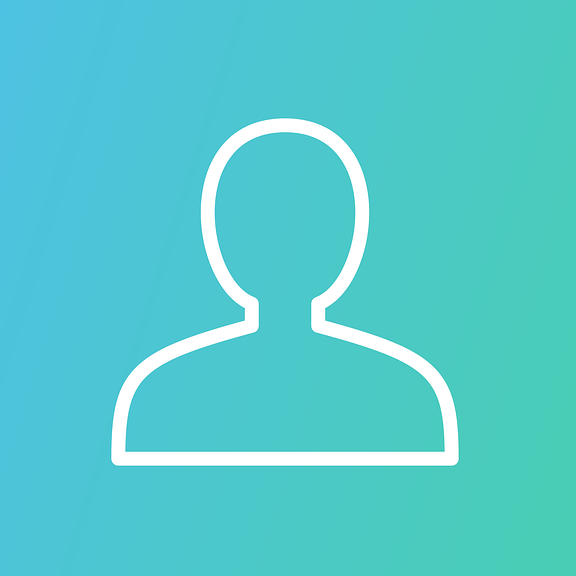
I have just bought Ziva VFX Authoring Studio Local Floating license.I downloaded the plugin installation file for Linux and the license file, but I don't know where to download the ISV module for the RLM server. The documentation states that I should have received a RLM server package from you (containing the ISV module I suppose) but I have not received it.
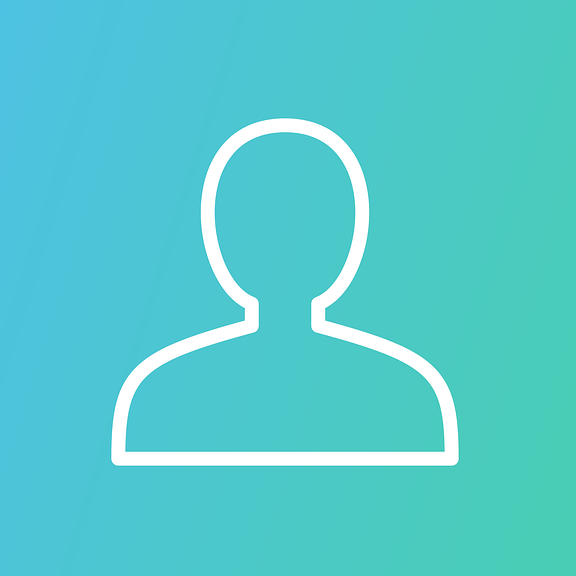
Hi, is there a MEL/Python command available in Maya to return the currently checked out license from an active Maya session? As for now we have to close Maya to release the license in use.

