Node-Locked License Installation
Ziva Tutorials |
License Installation
**These steps are for evaluation licenses, indie licenses, or academic node-locked license only. If you are using a studio license or an academic floating license, please visit the Floating License instructions page instead.
1. Install the Ziva VFX Maya Plugin
For Windows users, the easiest way to install the plugin is to use the Windows Installer. All you have to do is download the installer and run the .exe file.
If you are using Linux or would like more control over your Windows installation process you can:
- Download the .zip file, making sure to specify the correct OS and Maya version
- Extract the contents of Ziva-VFX-Maya-Module folder in the .zip file into your Maya module directory

2. LOAD ZIVA.MLL INTO MAYA
Go to Windows → Settings/Preferences → Plug-in Manager in Maya and load ziva.mll. If ziva.mll does not show up in the list by default, you can locate it using “Browse”. Once the plugin is loaded, you will see Ziva, Ziva Tools and Ziva Transfer in your top menu bar. These menus contain all of the Ziva VFX functionalities, but can only be used once the license file has been set up.
3. SET UP YOUR LICENSE
Standalone licenses, also known as 'node-locked licenses; do not require a license server. All you need to do is copy the license file to one of the Ziva VFX plugin search paths. You can use the License Register tool: Click the “Browse” button, select the downloaded license file, and then click the “Register” button. The license file will be copied into your installation of the Ziva VFX Maya plugin module. The status line at the bottom of the window will show whether the operation was successful or not. Please note, you must launch Maya with administrator privilege if Ziva VFX installation path is under “C:\Program Files”.
For more information about the new License Registry function (released in Ziva VFX 1.8) check out the Ziva VFX Installation Docs.
After the license is setup, reopen Maya and you should now be able to use all of Ziva VFX functions.

HAVING TROUBLES? NEED HELP?
You can always visit the Ziva Community Installation section for FAQs and solutions from the Ziva Team or reach out to our Installation Support Team. If you wish to contact us via e-mail, please provide information in your initial e-mail:
- Is this the first time you have run this license?
- Are you on the same computer as before?
- What OS are you using?
- Are you using a Node-Locked or Floating license?
- If running a Floating license, is the license server hosted on another machine?
- If running a floating license, are you running a firewall or is the port that the license is trying to use being occupied by another service?
- Do you have an environment variable, MAYA_MODULE_PATH, and what is it set to?
- Do you have an environment variable, zivadyn_LICENSE, and what is it set to?
- In your Program Files directory, is there a Ziva folder? What's in it?

UPDATES & INTEGRATIONS
- Downloading Ziva VFX update is simple. Just return to your License page and click on your Ziva VFX License and follow Step 1 again.
- For a more comprehensive integration, you can use your custom Ziva Access URL to track your Ziva VFX license data and versions and setup an automatic installation scripts. Just visit your Ziva Profile and click 'Integrations'. Instantly, you'll receive a unique URL that will house all of your active Ziva VFX license and version details in JSON format. Use this no-sign-on-necessary page to stay updated on your licenses with ease.

Ziva VFX Software requirements are as followed:
- Microsoft® Windows® 7 (SP1), Windows® 8.1 or Windows® 10 Pro OS
- Red Hat® Enterprise Linux® 6.5 WS OS (and up)
- CentOS 6.5 Linux operating system (and up)
- min. RLM Server v11.1 supported, recommdned RLM Server v12+. 32-bit and 64-bit supported on Windows, only 64-bit on Linux. (for floating licenses)
Ziva VFX Hardware requirements are as followed:
- 64-bit Intel® or AMD® multi-core processor
- Minimum RAM: 8 GB of RAM (16 GB or more recommended)
Get notified about new Ziva Tutorials:

Hello Ziva Team, I just wanted to know if there are any special restrictions on the non-commercial license? Nice work anyway really. Best regards.
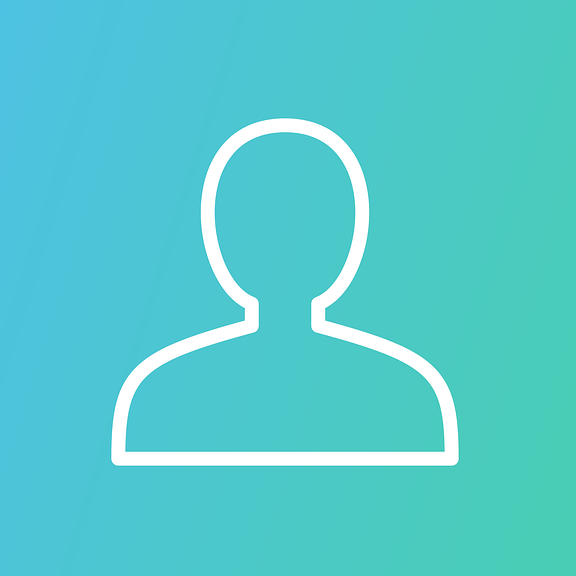
Hello , When im trying to run Ziva simultaneously on 2nd Maya its gives "initializePlugin function failed (ziva) " Error

